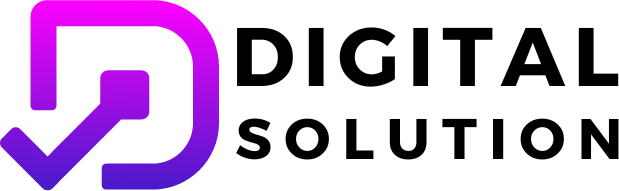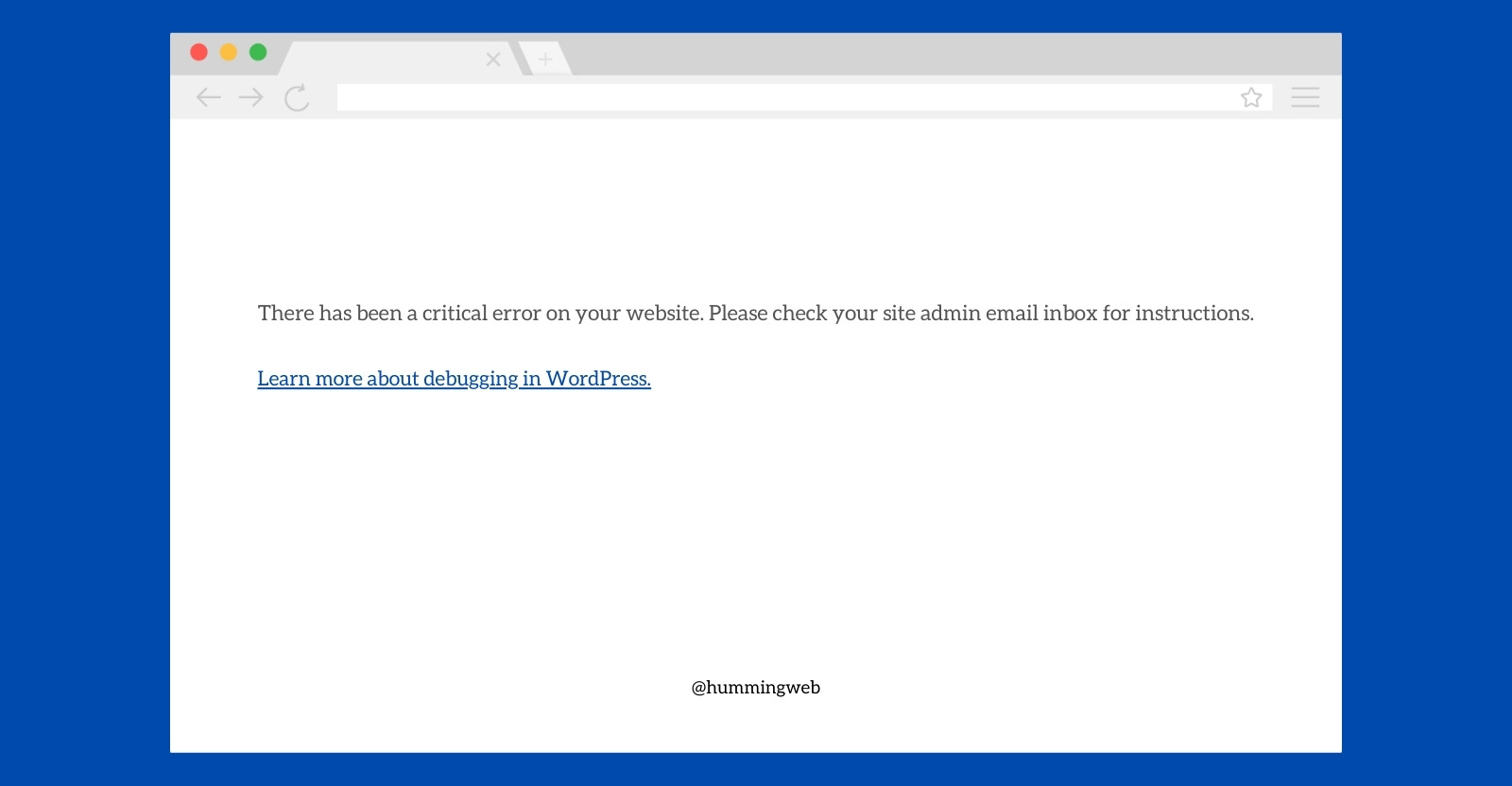
Tips and Tricks for Diagnosing and Resolving Common WordPress Issues
WordPress is one of the world’s most famous and widely used content management systems, powering more than 40% of all websites on the internet. Around 10-15% of users on this platform lack developing skills, but they can build a website by following various tutorials that are readily available all over the internet.
WordPress is a very dependable and stable tool, but errors do occur from time to time. However, for those with little to no understanding of development, the common errors that may occur while using this platform may be a major issue.
So, here are some common issues that may arise while building your website on the WordPress platform, as well as how to quickly resolve them:
White screen of death
When your website displays a blank white screen with no error notice, you are experiencing this error. To resolve this, consider disabling your plugins one at a time and rechecking the site. Themes may occasionally have a transient problem that is resolved by deactivating and reactivating them. This problem can be resolved by raising your PHP memory limit. (you can ask your hosting provider to increase the PHP memory limit or use a .htaccess file if you are a developer )
404 error:
A 404 error happens when a user attempts to access a page that cannot be found on the website. To resolve this, you can try resetting your permalink structure through the backend, checking for broken links (you can find a plugin to check for broken links), or redirecting the absent page to a new address.
Error establishing a database connection
When WordPress is unable to connect to your website’s database, this error happens. To resolve this, use your server panel to check your database login credentials and compare them to the details used in the wp-config.php file to connect your site to the database. If the credentials differ, please update the value in the configuration file as per the details shown in your server. If the credentials are not the problem, you should attempt to repair your database with server assistance or upload a backup of the database, if one exists. If these tricks do not work, the hosting company should be able to resolve the problem.
Allowed Memory Size exhausted error
This error happens when your website has used up all of its allocated server memory, as the title suggests. To resolve this, consider increasing your PHP memory limit, disabling memory-intensive plugins or themes, or optimizing your website’s code. In your.htaccess file, put the following code php_value memory_limit 64M. 64M refers to 64 megabytes, which you can expand as needed.
500 internal server error
This error can be triggered by a variety of variables, such as corrupted server files, incompatible plugins, plugin versions, or server issues. To resolve this, deactivate your plugins and check your server logs, which can be located in the server as an error_log file containing a list of possible errors. If these hacks do not work, the only option is to call your hosting provider.
Unable to upload images
This error occurs when WordPress is not able to upload images to your website or server location. To fix this, you can try checking your file and permissions where the images are to be uploaded (In the case of WordPress, there is the folder name upload where the files are uploaded), all the folders should have permission set to 775 or 770 and files should have permission set to 644 or 640. Increasing your PHP memory limit may help as well, or disabling any security plugins that may be blocking uploads may help as well.
Too many redirections error
When WordPress is unable to upload images to your website or server location, this error happens. To resolve this, verify the file and permissions where the images are to be posted (in the case of WordPress, there is a folder called upload where the files are uploaded); all folders should have permission set to 775 or 770, and files should have permission set to 644 or 640. Increasing your PHP memory limit may also help, as may disabling any security plugins that may be preventing uploads.
By using these techniques and the solutions listed above, you can troubleshoot and fix common WordPress issues and keep your website up and running efficiently.